There are two requirements which should be installed in both (remote and local) computers.
Requirement 1:
Install the Google Chrome web browser if you don't have already.
Link for installing Google Chrome browser
Requirement 2:
After installing the browser, go to Chrome Remote Desktop app page.
Click on Add to Chrome button.
When the confirmation dialog appears, click Install.
Now obtain a unique access code by doing these 2 steps in remote computer.
Step 1:
After it's installed, open a new tab in Chrome and click the
 icon.
Click on Share This Computer button and allow access to any permission if asked.
icon.
Click on Share This Computer button and allow access to any permission if asked.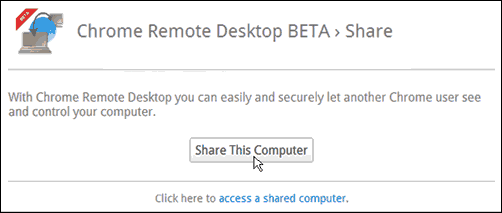
Step 2:
You will get a unique access code which is valid for only that session. Send this code to the person you would like to share your computer with.
Once you have obtained the unique access code of the remote computer do these steps in your local computer.
Open a new tab in Google Chrome by clicking the
 icon at the top of your browser window.
icon at the top of your browser window.
Click on access a shared computer
Enter the access code provided by your friend in step 2.
Click on Connect.
Sharing will start.
Note
• If you got any error try disabling your firewall.
• Sharing your computer will enable your friend to see your computer screen with full control of your computer and access to your applications, emails, files, documents, and history.
Post tagged in:
Google ChromeHow-to Guides
