Windows shows only those partitions which have a drive letter assigned to them. It directly means that the drive without any letter will not be shown or accessed in any way.
In a previous post (method 2), I have described to hide the drive from just being displayed, applications and the command prompt will still have access to it, and you can still manually browse to the folder if you type in the path.
In this post I am describing about hiding the drive that will make the drive not to be shown or accessed in any way until you revert these things again.
Windows provides very easy way to assign or remove a drive letter of any drive with few clicks. Here is the tutorial.
Right click on the My Computer icon on the desktop and go to Manage.
Click on Disk Management option provided on the right bar of the Manage Window.

You will find all your drives here. Select the drive which you want to hide. Right click and go to Change Drive Letter and Paths option.
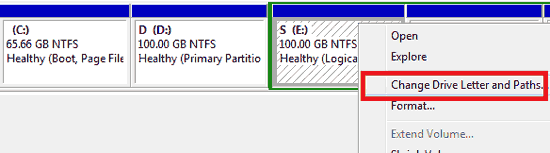
A dialog box will appear showing the current drive letter. Select the drive letter and click on Remove button. In the next confirmation window choose yes.
To make your drives visible again, simply add a drive letter to that drive by going the same way.
